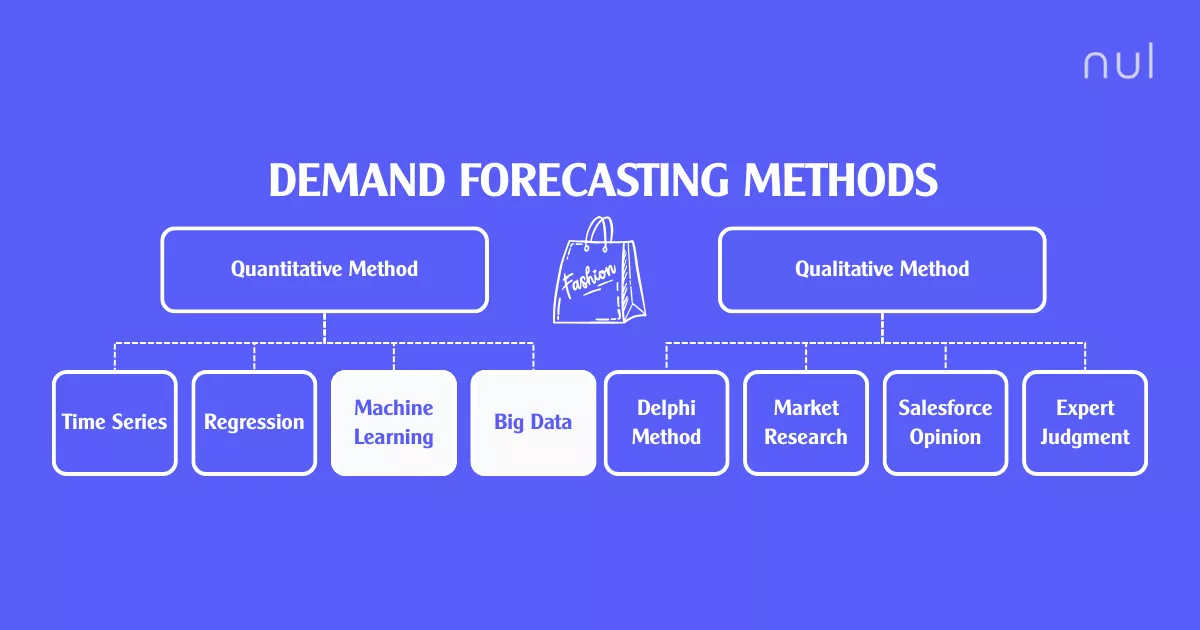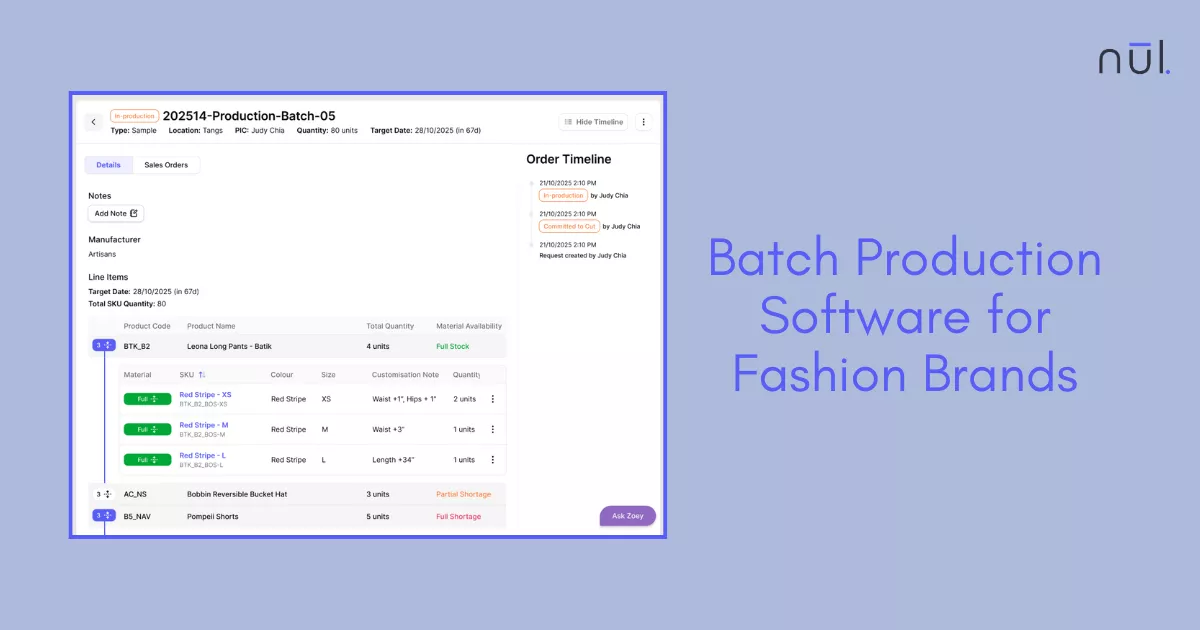Shopify POS Inventory Management: Features, Challenges, Solutions
Sep 8, 2025
Shopify POS inventory management connects your eCommerce store with your retail outlets to synchronize stock across locations, so you see up-to-date availability.
For modern retailers, keeping inventory in check is a constant balancing act. You want enough stock to meet demand but not so much that products sit unsold. Add in multiple sales channels — online store, physical retail, pop-ups — and the complexity only multiplies.
This is where POS and inventory systems for small businesses step in. A Point of Sale system isn’t just for processing transactions, it’s the bridge between online and offline operations. Among the options out there, Shopify POS has become one of the most widely used tools, thanks to its integration with Shopify’s eCommerce platform.
But how does Shopify POS inventory management actually work? And where does it fall short? Let’s dig in.
>> Read more: Top 10 Best AI Inventory Management Software for Fashion
What is Shopify POS Inventory Management?
Shopify POS inventory management is the system that connects your eCommerce store with your retail outlets. It synchronizes stock across multiple locations, so your team and customers always see up-to-date availability.
The key goals are simple yet critical:
Prevent overselling and stockouts by ensuring the system knows exactly how many items are available.
Ensure consistent product data across online and offline channels.
Streamline stock movement between warehouses and stores.
For small and scaling businesses, this functionality is the difference between smooth operations and constant headaches.

Shopify POS inventory management connects your eCommerce store with your retail outlets.
Key Shopify POS Inventory Management Features
Shopify POS offers a set of inventory tools that are accessible at both the register and backend:
Inventory statuses: Shopify tracks items by key statuses: on-hand, available, committed, and incoming. This gives you clarity on what’s physically in storage, what’s reserved for pending orders, and what’s on the way from suppliers.
Multi-location tracking: If you operate more than one store or warehouse, Shopify POS can manage stock across all locations. This ensures that each outlet has accurate visibility, and you can decide where orders should be fulfilled from.
POS vs. Shopify Admin: Some inventory actions can be handled directly in the POS app, while more detailed adjustments like SKU reporting or supplier management are managed through the Shopify Admin. This division keeps everyday sales simple while giving managers deeper control behind the scenes.
Stocky app (POS Pro only): An advanced feature for merchants on Shopify POS Pro, enabling demand forecasting, purchase orders, and smarter stock replenishment. It adds valuable functionality, though many of its processes are still manual and don’t offer predictive AI insights.
>> Let's consider: Top 7 Shopify Stocky Alternatives Brands Can Consider
These features make Shopify POS attractive for growing retailers, but they’re not without limitations.
Common Challenges in Shopify POS Inventory
Even with helpful features, merchants often run into problems such as:
Manual updates and human errors: Staff often need to update inventory counts by hand, which leaves room for mistakes. A single missed adjustment can cause mismatched data and lead to frustrated customers.
Lack of advanced forecasting tools: Native Shopify reports aren’t built for predicting demand. Without demand forecasting, it’s hard to know when to reorder or how much stock to prepare for peak seasons.
Multi-location complexity: Transferring stock between stores or warehouses is clunky. Without automation, managers spend more time transferring inventory than serving customers.
Limited SKU insights: You can’t easily identify which SKUs are underperforming or overstocked. This makes it difficult to make informed decisions about markdowns or reorders.
Weak support for product bundles: Creating and managing bundles such as gift sets or multi-pack deals requires add-ons. Shopify POS doesn’t natively handle bundled inventory well, which complicates promotions and seasonal sales.
These Shopify inventory problems especially challenge brands scaling across multiple channels.
>> Read more: Top 11 Best Inventory Management Software for Shopify
How Nūl Transforms Shopify POS Inventory Management?
That’s where Nūl comes in. Instead of working within Shopify’s limits, Nūl layers on advanced intelligence:
Real-time inventory sync: Nūl ensures stock updates happen instantly across every channel. Whether a product sells online, in a physical store, or through a pop-up, the system keeps counts accurate everywhere, eliminating delays and costly errors.
AI-driven SKU forecasting: Use historical sales and trend signals to predict demand trends to avoid both excess and shortages.
Automated error detection: Duplicate SKUs, mismatched product data, or missing entries often slip through in Shopify POS. Nūl catches these issues early, so your team can fix them before they lead to customer complaints or accounting mistakes.
Smart replenishment: Trigger reorders at the right time and right volume. This ensures smoother stock flow without overloading storage or creating dead inventory.
SKU clustering: Nūl groups products intelligently to reveal which items perform well together and which drag down margins. These insights help with assortment planning, merchandising, and even promotional strategies.
Smart Bundle Allocation - If one item in a bundle runs low, Nūl alerts you before it breaks the whole promotion.
With these features, Shopify POS goes from reactive to predictive.
>> Explore further: How to Implement AI Agents for Inventory Management Automation?

Nūl Transforms Shopify POS Inventory Management
How to Set Up Shopify POS Inventory Management and Integrate Nūl?
Step 1: Choose the Right POS Plan
Shopify offers two POS plans: Lite and Pro.
POS Lite: Covers basic in-person selling and simple inventory tracking. Good for very small retailers.
POS Pro: Includes advanced features like multi-location inventory, low-stock alerts, and access to Stocky. Designed for growing businesses.
To check or upgrade your plan:
Go to Shopify Admin > Settings > Plan.
Review the features and select the plan that matches your business needs.
Step 2: Download and Set Up the Shopify POS App
The POS app is your main tool for in-store sales and syncing stock.
Download the app from the App Store (iOS) or Google Play (Android).
Log in with your Shopify account.
Select your store to sync all product listings automatically.
Once connected, the app ensures that every sale or return updates your Shopify inventory in real time.
Step 3: Connect POS Hardware
Smooth checkout requires compatible devices. Depending on your store, you may need:
Card reader for payments.
Receipt printer for customer records.
Barcode scanner for quick product lookups.
Cash drawer if you accept cash.
To connect:
Go to Shopify Admin > Settings > Hardware.
Pair your devices and test them before use.
Step 4: Assign Locations for Inventory Accuracy
If you operate multiple outlets, you need to track inventory per location.
Go to Shopify Admin > Settings > Locations.
Add each store, warehouse, or fulfillment center.
Assign products to the correct location.
This prevents overselling and helps you balance stock through transfers when needed.
Step 5: Configure Payment Methods
Offer customers flexible checkout options by setting up payments.
Go to Shopify Admin > Settings > Payments.
Enable Shopify Payments for seamless card transactions.
Add manual methods like cash or external terminals.
Turn on Shop Pay Installments if you want to allow customers to split purchases.
Step 6: Identify Inventory Gaps
Even with POS Lite, Pro, or Stocky, most merchants hit some roadblocks. Answer these questions:
Where are manual updates causing mistakes?
Do you lack forecasting or detailed SKU-level reporting?
Are stock transfers between locations slow or inefficient?
Are bundles (e.g., gift sets) hard to manage because components aren’t synced?
Understanding these gaps keeps your fix focused.
Step 7: Integrate Nūl with Shopify POS
Connect Nūl’s real-time sync to Shopify’s inventory management API.
Access Nūl’s features like:
Real-time sync to keep stock counts accurate across all channels.
AI-powered SKU forecasting to predict future demand.
Smart replenishment so reorders happen at the right time and in the right volume.
Error detection alerts to catch mismatches, duplicates, or missing data.
Smart bundle allocation so promotions don’t break if a bundle component runs out.
Step 8: Train Your Team
Show staff how to use dashboards and alerts.
Teach them to act on SKU-level insights, not just raw stock counts.
Encourage proactive responses to low-stock warnings and forecasting alerts.
Step 9: Pilot, Monitor, and Scale
Roll out Nūl in one store first to refine workflows.
Track KPIs like inventory accuracy, turnover, and sell-through rates.
Once the system runs smoothly, expand it across all your locations for full coverage.
Best Practices for Managing Shopify POS Inventory
Whether or not you add Nūl, these best practices help keep operations smooth:
Regular cycle counts and reconciliations: Don’t wait until year-end audits to find issues. Spot-check stock weekly or monthly to catch discrepancies early, then reconcile your numbers before they cause bigger problems.
Track inventory KPIs: Look beyond “how much stock is on hand.” Keep an eye on turnover rate, sell-through percentage, and overall accuracy. These metrics tell you how efficiently products are moving and whether capital is tied up in the wrong SKUs.
Leverage SKU insights: Sales reports show what’s selling, but SKU insights show why. Use them to guide promotions, discounts, and markdowns, so you clear slow movers strategically instead of guessing.
Optimize stock transfers: If one store is overstocked and another is running low, moving items internally is faster and cheaper than placing new purchase orders. Review local demand patterns regularly to balance inventory across all outlets.
Plan and track bundles – Don’t just track SKUs individually; monitor how bundled products perform. Bundles can drive higher AOV (average order value), but only if inventory is synced across all components.
>> Explore further: Top 25 Best Shopify Apps for Clothing Stores
Conclusion
Inventory management can make or break a retail business. While Shopify POS inventory management provides a solid foundation, it’s not designed to handle the complexities of scaling across multiple locations and channels.
That’s why smarter solutions are needed. By adding Nūl’s AI-driven inventory tools, merchants transform Shopify POS from a basic record-keeping system into a predictive, automated engine that keeps shelves stocked, customers happy, and revenue flowing.
The future of retail isn’t just managing inventory, it’s anticipating it.
Article by
More From Blog
Co-Build With Us
We are so keen to get this right. If the problem statement resonates, please reach out and we’d love to co-build with you so fits right into your existing workflow.

Co-Build With Us
We are so keen to get this right. If the problem statement resonates, please reach out and we’d love to co-build with you so fits right into your existing workflow.


Co-Build With Us
We are so keen to get this right. If the problem statement resonates, please reach out and we’d love to co-build with you so fits right into your existing workflow.


More From Blog


Shopify POS Inventory Management: Features, Challenges, Solutions
Sep 8, 2025
Shopify POS inventory management connects your eCommerce store with your retail outlets to synchronize stock across locations, so you see up-to-date availability.
For modern retailers, keeping inventory in check is a constant balancing act. You want enough stock to meet demand but not so much that products sit unsold. Add in multiple sales channels — online store, physical retail, pop-ups — and the complexity only multiplies.
This is where POS and inventory systems for small businesses step in. A Point of Sale system isn’t just for processing transactions, it’s the bridge between online and offline operations. Among the options out there, Shopify POS has become one of the most widely used tools, thanks to its integration with Shopify’s eCommerce platform.
But how does Shopify POS inventory management actually work? And where does it fall short? Let’s dig in.
>> Read more: Top 10 Best AI Inventory Management Software for Fashion
What is Shopify POS Inventory Management?
Shopify POS inventory management is the system that connects your eCommerce store with your retail outlets. It synchronizes stock across multiple locations, so your team and customers always see up-to-date availability.
The key goals are simple yet critical:
Prevent overselling and stockouts by ensuring the system knows exactly how many items are available.
Ensure consistent product data across online and offline channels.
Streamline stock movement between warehouses and stores.
For small and scaling businesses, this functionality is the difference between smooth operations and constant headaches.

Shopify POS inventory management connects your eCommerce store with your retail outlets.
Key Shopify POS Inventory Management Features
Shopify POS offers a set of inventory tools that are accessible at both the register and backend:
Inventory statuses: Shopify tracks items by key statuses: on-hand, available, committed, and incoming. This gives you clarity on what’s physically in storage, what’s reserved for pending orders, and what’s on the way from suppliers.
Multi-location tracking: If you operate more than one store or warehouse, Shopify POS can manage stock across all locations. This ensures that each outlet has accurate visibility, and you can decide where orders should be fulfilled from.
POS vs. Shopify Admin: Some inventory actions can be handled directly in the POS app, while more detailed adjustments like SKU reporting or supplier management are managed through the Shopify Admin. This division keeps everyday sales simple while giving managers deeper control behind the scenes.
Stocky app (POS Pro only): An advanced feature for merchants on Shopify POS Pro, enabling demand forecasting, purchase orders, and smarter stock replenishment. It adds valuable functionality, though many of its processes are still manual and don’t offer predictive AI insights.
>> Let's consider: Top 7 Shopify Stocky Alternatives Brands Can Consider
These features make Shopify POS attractive for growing retailers, but they’re not without limitations.
Common Challenges in Shopify POS Inventory
Even with helpful features, merchants often run into problems such as:
Manual updates and human errors: Staff often need to update inventory counts by hand, which leaves room for mistakes. A single missed adjustment can cause mismatched data and lead to frustrated customers.
Lack of advanced forecasting tools: Native Shopify reports aren’t built for predicting demand. Without demand forecasting, it’s hard to know when to reorder or how much stock to prepare for peak seasons.
Multi-location complexity: Transferring stock between stores or warehouses is clunky. Without automation, managers spend more time transferring inventory than serving customers.
Limited SKU insights: You can’t easily identify which SKUs are underperforming or overstocked. This makes it difficult to make informed decisions about markdowns or reorders.
Weak support for product bundles: Creating and managing bundles such as gift sets or multi-pack deals requires add-ons. Shopify POS doesn’t natively handle bundled inventory well, which complicates promotions and seasonal sales.
These Shopify inventory problems especially challenge brands scaling across multiple channels.
>> Read more: Top 11 Best Inventory Management Software for Shopify
How Nūl Transforms Shopify POS Inventory Management?
That’s where Nūl comes in. Instead of working within Shopify’s limits, Nūl layers on advanced intelligence:
Real-time inventory sync: Nūl ensures stock updates happen instantly across every channel. Whether a product sells online, in a physical store, or through a pop-up, the system keeps counts accurate everywhere, eliminating delays and costly errors.
AI-driven SKU forecasting: Use historical sales and trend signals to predict demand trends to avoid both excess and shortages.
Automated error detection: Duplicate SKUs, mismatched product data, or missing entries often slip through in Shopify POS. Nūl catches these issues early, so your team can fix them before they lead to customer complaints or accounting mistakes.
Smart replenishment: Trigger reorders at the right time and right volume. This ensures smoother stock flow without overloading storage or creating dead inventory.
SKU clustering: Nūl groups products intelligently to reveal which items perform well together and which drag down margins. These insights help with assortment planning, merchandising, and even promotional strategies.
Smart Bundle Allocation - If one item in a bundle runs low, Nūl alerts you before it breaks the whole promotion.
With these features, Shopify POS goes from reactive to predictive.
>> Explore further: How to Implement AI Agents for Inventory Management Automation?

Nūl Transforms Shopify POS Inventory Management
How to Set Up Shopify POS Inventory Management and Integrate Nūl?
Step 1: Choose the Right POS Plan
Shopify offers two POS plans: Lite and Pro.
POS Lite: Covers basic in-person selling and simple inventory tracking. Good for very small retailers.
POS Pro: Includes advanced features like multi-location inventory, low-stock alerts, and access to Stocky. Designed for growing businesses.
To check or upgrade your plan:
Go to Shopify Admin > Settings > Plan.
Review the features and select the plan that matches your business needs.
Step 2: Download and Set Up the Shopify POS App
The POS app is your main tool for in-store sales and syncing stock.
Download the app from the App Store (iOS) or Google Play (Android).
Log in with your Shopify account.
Select your store to sync all product listings automatically.
Once connected, the app ensures that every sale or return updates your Shopify inventory in real time.
Step 3: Connect POS Hardware
Smooth checkout requires compatible devices. Depending on your store, you may need:
Card reader for payments.
Receipt printer for customer records.
Barcode scanner for quick product lookups.
Cash drawer if you accept cash.
To connect:
Go to Shopify Admin > Settings > Hardware.
Pair your devices and test them before use.
Step 4: Assign Locations for Inventory Accuracy
If you operate multiple outlets, you need to track inventory per location.
Go to Shopify Admin > Settings > Locations.
Add each store, warehouse, or fulfillment center.
Assign products to the correct location.
This prevents overselling and helps you balance stock through transfers when needed.
Step 5: Configure Payment Methods
Offer customers flexible checkout options by setting up payments.
Go to Shopify Admin > Settings > Payments.
Enable Shopify Payments for seamless card transactions.
Add manual methods like cash or external terminals.
Turn on Shop Pay Installments if you want to allow customers to split purchases.
Step 6: Identify Inventory Gaps
Even with POS Lite, Pro, or Stocky, most merchants hit some roadblocks. Answer these questions:
Where are manual updates causing mistakes?
Do you lack forecasting or detailed SKU-level reporting?
Are stock transfers between locations slow or inefficient?
Are bundles (e.g., gift sets) hard to manage because components aren’t synced?
Understanding these gaps keeps your fix focused.
Step 7: Integrate Nūl with Shopify POS
Connect Nūl’s real-time sync to Shopify’s inventory management API.
Access Nūl’s features like:
Real-time sync to keep stock counts accurate across all channels.
AI-powered SKU forecasting to predict future demand.
Smart replenishment so reorders happen at the right time and in the right volume.
Error detection alerts to catch mismatches, duplicates, or missing data.
Smart bundle allocation so promotions don’t break if a bundle component runs out.
Step 8: Train Your Team
Show staff how to use dashboards and alerts.
Teach them to act on SKU-level insights, not just raw stock counts.
Encourage proactive responses to low-stock warnings and forecasting alerts.
Step 9: Pilot, Monitor, and Scale
Roll out Nūl in one store first to refine workflows.
Track KPIs like inventory accuracy, turnover, and sell-through rates.
Once the system runs smoothly, expand it across all your locations for full coverage.
Best Practices for Managing Shopify POS Inventory
Whether or not you add Nūl, these best practices help keep operations smooth:
Regular cycle counts and reconciliations: Don’t wait until year-end audits to find issues. Spot-check stock weekly or monthly to catch discrepancies early, then reconcile your numbers before they cause bigger problems.
Track inventory KPIs: Look beyond “how much stock is on hand.” Keep an eye on turnover rate, sell-through percentage, and overall accuracy. These metrics tell you how efficiently products are moving and whether capital is tied up in the wrong SKUs.
Leverage SKU insights: Sales reports show what’s selling, but SKU insights show why. Use them to guide promotions, discounts, and markdowns, so you clear slow movers strategically instead of guessing.
Optimize stock transfers: If one store is overstocked and another is running low, moving items internally is faster and cheaper than placing new purchase orders. Review local demand patterns regularly to balance inventory across all outlets.
Plan and track bundles – Don’t just track SKUs individually; monitor how bundled products perform. Bundles can drive higher AOV (average order value), but only if inventory is synced across all components.
>> Explore further: Top 25 Best Shopify Apps for Clothing Stores
Conclusion
Inventory management can make or break a retail business. While Shopify POS inventory management provides a solid foundation, it’s not designed to handle the complexities of scaling across multiple locations and channels.
That’s why smarter solutions are needed. By adding Nūl’s AI-driven inventory tools, merchants transform Shopify POS from a basic record-keeping system into a predictive, automated engine that keeps shelves stocked, customers happy, and revenue flowing.
The future of retail isn’t just managing inventory, it’s anticipating it.
Article by